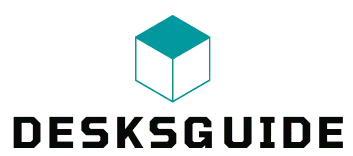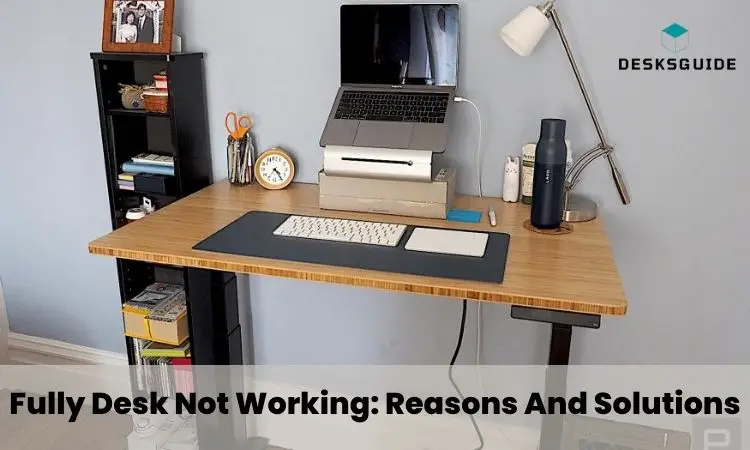Fully Jarvis desks are efficient for your home and office. But, there are times when the Fully desks might not work properly.
So, why is your Fully desk not working properly?
If your Fully desk is not functioning properly, check whether the legs are uneven. To troubleshoot the problem, follow the manufacturer’s instructions for fully resetting the desk. Unplug the desk for a short period and then plug it back in to see if that resolves the problem. Additionally, check for any objects or obstructions that may be blocking the desk’s travel path and remove them if found.
To expand your knowledge about this issue go through the whole article as we’ve discussed all you need to know.
5 Reasons Why Fully Desk Is Not Working
Although there are many reasons for your Fully Jarvis standing desk error we’ll discuss the five most probable reasons.
| Reasons | Solutions |
| Too much weight on the desk, exceeding its maximum lifting capacity | Remove any excess weight from the desk. |
| Object obstructing the desk’s travel | Remove any objects that may be obstructing the desk’s travel. |
| Desk lost its power | Check if the desk has lost power and make sure the power cables are secured. |
| Upper container has stopped | Reset the desk. |
| Legs of the standing desk may be uneven | Requires full reset of the desk. |
Now, let’s see what the reasons mean for your Fully desk and how can you solve them. We’ve provided an in-depth discussion on the reasons and solutions.
Reason 1: Overloading The Desk

A standing desk can malfunction if excessive weight is placed on it. This is due to the fact that every height-adjustable table has a maximum lifting capacity.
If the desk is subjected to a load beyond its capacity, an overload situation will arise. Also, it is wise to not place a subwoofer under your desk as it will increase the load.
Solution:
Remove the excess weight from the desk until it falls within the recommended limit. Once the excess weight is removed and the desk is within its weight capacity, it should automatically turn on again. In most cases, a manual reset is unnecessary.
Pro Tip: To prevent future issues, investigate the lifting capacity of your standing desk. Consider whether the specified capacity refers to the base alone. Or the combined weight of the base and the work surface.
Reason 2: Object Obstructing The Desk’s Travel
If there is an obstruction in the path of the Fully Desk, it may not work properly. Objects mounted above the desk, like cabinets, shelves, or portraits, can prevent the desk from moving upward.
It’s important to note that placing objects taller than 20″ underneath the desk will obstruct their movement. And so can potentially cause physical damage.
Solution:
By following these suggestions you can easily solve this issue. These are:
- Check under your desk and remove any objects that may be blocking its travel.
- Ensure that there are no tall objects interfering with the desk’s travel.
Fortunately, many standing desks are equipped with a collision detection feature to avoid accidents or damage.
Reason 3: Power Loss
One of the most common reasons why a standing desk fails to travel upward is a loss of power. This can occur due to two main reasons.
- Temporary disconnection of the power cable: Standing desks can be hindered from moving upward if the power cable is accidentally unplugged and then replugged.
- Outlet failure: Sometimes, the issue lies with the outlet itself, which fails to supply power to the standing desk. A tripped circuit breaker, a faulty outlet, or electrical wiring issues can cause this.
It is important to check these two possibilities when troubleshooting a standing desk that is not moving upward.
Solution:
To address the issues of power loss, you can take the following steps.
- Ensure that the power cable is securely plugged into both the standing desk and the power outlet. If it was accidentally unplugged, reconnect it properly.
- Verify if the outlet is providing power by plugging in another device and checking if it functions correctly. If the outlet’s not supplying power, you may need to address any electrical issues or consider using a different outlet.
- If the outlet has tripped the circuit breaker, locate the electrical panel in your home or office. After checking for any tripped breaker if you found any try to fix it with a safe hand. Or contact a professional to fix it.
Reason 4: Upper Container Has Stopped
When the upper container stops, it’ll cause problems with height adjustment. You may need to set an upper container stop if the setting is causing an issue.
Solution:
When you face this problem it’s better to reset the whole function rather than checking for other solutions. So the process of resetting when your full desk not working is given below:
- Remove any objects or items that are below your desk, especially if you set container stop settings previously. Also if you set your pc on the sideways of your desk replace it anywhere else.
- Disconnect the power cord from the desk and leave it unplugged for 30 seconds. Then, plug it back in and wait for hearing a few clicks that’ll ensure it’s plugged in.
- Press and hold the down Fully logo button on your desk until it reaches its lowest point. The desk will move slowly as part of a safety feature. Press the up and down buttons repeatedly until the desk lowers all the way and beeps.
- If the desk still does not work, you can try a manual reset. Unplug the power cord from the control box and disconnect the keypad cable from the control box.
- Press and hold both the up and down buttons simultaneously until the desk beeps and goes down. Release both buttons, then press only the down button until it displays the exact height. Your desk should now be ready to use.
Reason 5: Legs of the Standing Desk May Be Uneven
Over time, the legs of a standing desk with multiple motors can become uneven, leading to synchronization issues. Once the desk becomes uneven, two possible scenarios can occur:
- Desk recognition and halt: If the desk’s control box is sophisticated enough, it will recognize the unevenness of the legs. Also, it prevents further damage by stopping the desk from moving upward.
- Lack of recognition and friction buildup: The desk may continue to move up and down if the control box doesn’t detect the synchronization issue. Eventually, excessive friction may occur within the leg columns due to unevenness.

Solution:
It requires a full reset to fix the unevenness of your desk. To know details about the resetting procedure read Reason 4’s solution. Also if you are a tall person fully standing desk can be proper for you. But there are a lot of standing desk options for tall people.
What Does Fully Desk Error Mean?
Fully desk error codes can indicate various issues that may be preventing the desk from working properly. Here are some of the error codes and their meanings.

- E01: Fully Desk error 01 signifies a power supply problem with the desk. To fix this issue, you can try unplugging the desk, waiting for 20 minutes, and plugging it back in.
- ASR: It stands for “Anti-Collapse Stability Range” on a standing desk, which refers to the need to reset your desk. The error code usually occurs after the desk gets stuck and can’t travel up or down. Reset the desk as mentioned for E08 to clear the code.
Frequently Asked Questions (FAQs):
How Do You Unlock a Fully Desk?
Press and hold the “M” button for approximately 3 seconds until the message “Lock/Unlock desk” appears on the screen. You can access the menu by holding down the “M” button for the specified duration.
Can You Manually Raise a Standing Desk?
Yes, you can manually raise a standing desk. The user needs to manually adjust the desk using a hand crank or lever mechanism. By directly operating the crank or lever, the user can raise or lower the desk surface.
How Long Can A Standing Desk Last?
Standing desks typically last between 5 to 10 years or even longer. By ensuring proper care, such as regular cleaning, manual standing desks can maintain their functionality over an extended period.
Conclusion
Now you know what to do when Fully desk not working properly.
If your Fully desk is not functioning properly, it can be frustrating. If this troubleshooting does not resolve the problem, it may be necessary to contact customer support for further assistance.